Printing Completed Flu Consent Forms
This topic is not applicable to Rexall pharmacies.
This section is not applicable to Manitoba and Saskatchewan pharmacies.
If flu consent was gathered electronically, the consent form is automatically attached to the flu injection prescription. If you wish to print the form, you can do so before filling the flu injection prescription or afterwards.
To print a completed consent form when filling a flu injection prescription:
-
From the Flu Injection window, select e Consent.
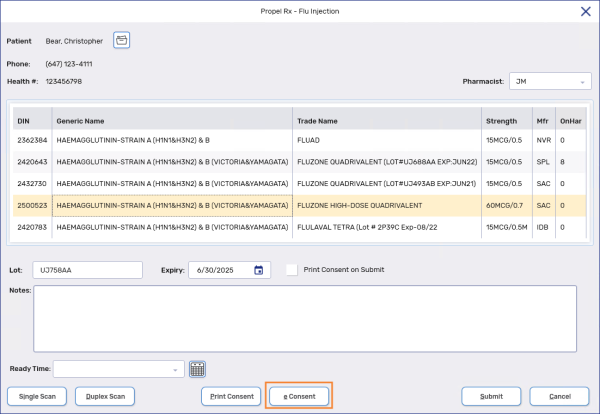
The Flu Injection module launches in Patient Centre.
-
Scroll to the bottom and enter any additional information that must be kept on file in the Pharmacy Use section.
-
Select Confirm. The information is saved.
-
Select Print. The Print Options window appears.
-
Set the preferred printing options.
-
Select OK. The Flu Consent Form prints.
To print a completed consent form after filling a flu injection prescription:
-
Search for and select a patient.
-
Select the Profile tab.
-
Locate the flu injection prescription.
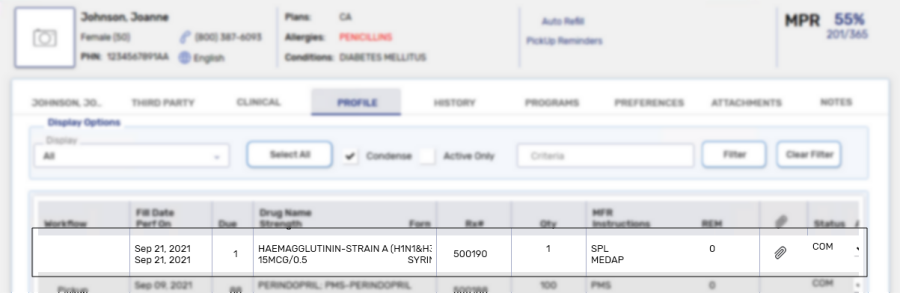
-
Select the paperclip icon
 . A PDF of the attachment opens.
. A PDF of the attachment opens. -
From the PDF window, select File > Print.
-
Confirm the printing settings and select Print.